Spam can be frustrating to deal with. Fortunately, there are simple steps you can take to block WordPress contact form spam on your site!

Getting spam entries in your website's contact form can be annoying. As a business owner, you probably don't have time to sort through and filter real submissions from false ones. Still, preventing contact form spam can be difficult.
The good news is that you can use a handful of methods to block WordPress contact form spam. Combining multiple strategies can increase your security. They can make it much more difficult for hackers and bots to attack your site. In addition, these methods can stop email spam from entering your inbox.
In this post, we'll discuss why you might want to block spam in WordPress contact forms. Then we'll walk you through four ways to do it. Let's jump in!
Why you might block spam in WordPress contact forms
Contact form spam isn't just an inconvenience. It can also make it harder for listing owners to spot genuine leads. In turn, this spam can hurt your business.
Spam can also be a security threat to your website and computer. Dangerous actors will sometimes use bots to spam WordPress contact forms. They can include malware, phishing links, and other threats within the messages. These elements can hack your site and steal your data.
It's important to block spam in WordPress contact forms to prevent spambots from infiltrating your website. Doing so can also reduce the time you spend sorting through your messages.
How to block spam in WordPress contact forms
Now that we understand more about protecting contact forms against spam, let's talk about how to do it. Below are four ways to block WordPress contact form spam on your website!
1. Block IP addresses and terms
One effective way to prevent spam in your contact forms is to target the IP addresses of repeat offenders. When you block IP addresses in WordPress, users from those devices can't comment on your forms.
The WordPress block IP feature lets you add whole IP addresses to the WordPress comment blocklist. This method may not protect forms from bots. Still, it can work against individual spammers. In your blocklist, you can also add certain phrases and terms.
To do this, you'll need to add the IP address you want to block to the Comment Moderation and/or Disallowed Keys sections. You can find them on the Settings → Discussion page in your WordPress dashboard:
Our listing contact forms automatically integrate with the WordPress blocklist, so you can have this custom protection in seconds.
Unfortunately, this method means you have to manually track the IP addresses of different users. This process can take a lot of time. So, we recommend using additional methods as well.
2. Require users to log in to comment
Another way to block WordPress contact form spam is to ask visitors to log in to comment on your website. Restricting contact form access to registered users can reduce spam.
This method can be helpful if you run a membership or directory website. You can restrict this form feature to your logged-in users.
You can select this feature on the Directory → Settings → Listings → Contact Form screen:
When you're done, remember to click on the Save Changes button at the bottom of the screen.
3. Use reCAPTCHA v2 or reCAPTCHA v3
ReCAPTCHA is a Google feature that can distinguish between humans and bots. Using it in your contact forms can help prevent spam.
The easiest way to add reCAPTCHA is to use a form that adds it with a few clicks. In Business Directory Plugin, you can set up reCAPTCHA and include it in the listing contact form quickly. You can also add a reCAPTCHA to your directory listing forms and comments.
The plugin will walk you through the entire process of setting up reCAPTCHA keys in Google. There are also different versions you can use.
For example, reCAPTCHA v2 requires the user to select certain squares that contain an object (such as vehicles or traffic lights).
In contrast, v3 uses a hidden scoring system to track and monitor user behavior. Each visitor receives a spam score, providing you with invisible anti-spam protection.
For other website contact forms, plugins like Formidable Forms let you easily add reCAPTCHA to contact forms:
4. Install anti-spam plugins
Using secure and reliable contact form plugins is one way to prevent spam on your WordPress site. However, there are additional tools to help you fight spam. Some of the most popular options include Akismet and Jetpack.
Both plugins are free to use and can help with spam protection. We also recommend looking into any spam-prevention features that may exist on other extensions on your site.
Conclusion
Identifying and protecting your site against contact form vulnerabilities is vital. This process can reduce the chances of hackers injecting your site with malicious code and links. Therefore, it's important to take active measures against WordPress contact form spam.
As we discussed in this post, there are four ways you can block contact form spam in WordPress:
- Use WordPress Discussion settings to block IP addresses and terms from your listing contact forms.
- Require users to be logged in to contact a listing owner.
- Add reCAPTCHA v2 and v3 to your contact forms.
- Install anti-spam plugins.
If you're looking for a directory tool that integrates with WordPress blocklist, check out Business Directory Plugin. It can help ensure that your form submissions are safe and real!
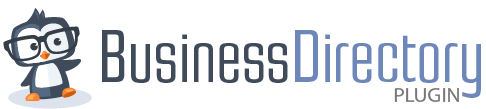

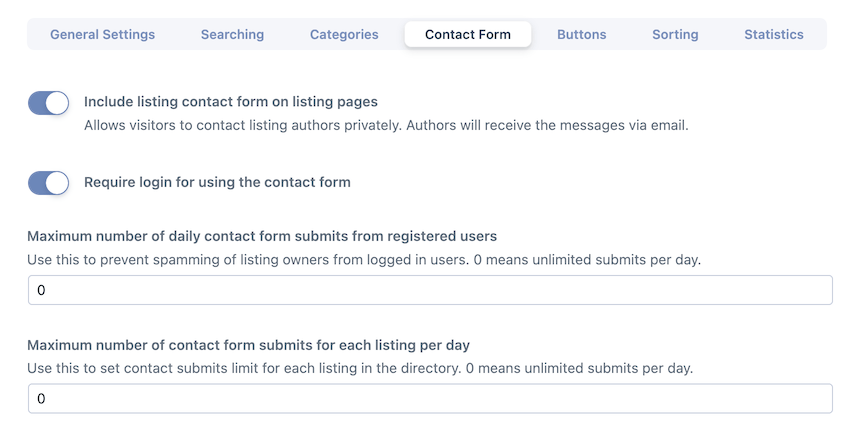


 7 Best Typeform Alternatives for Powerful Forms
7 Best Typeform Alternatives for Powerful Forms 8 Best Contact Form Plugins for WordPress (Free and Paid)
8 Best Contact Form Plugins for WordPress (Free and Paid) How to Add a Contact Form in WordPress Listings
How to Add a Contact Form in WordPress Listings
Leave a Reply