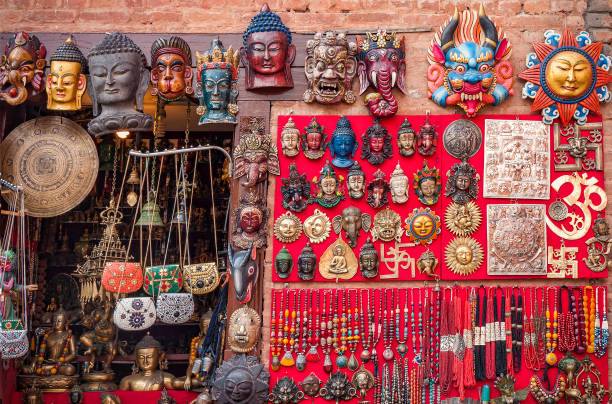Nepal has a long and rich tradition of arts and crafts. They are not only aesthetically beautiful but also culturally significant. Nepali arts and crafts encompass colorful thangka paintings and intricate woodcarvings. They reflect the country’s diverse history and cultural heritage.
The History and Significance of Nepali Arts and Crafts
Nepali arts and crafts have a long history that dates back to ancient times. Influenced by Hinduism and Buddhism, Nepali artisans developed a unique style that combined religious iconography with intricate designs and patterns. These crafts were used in religious ceremonies and as decoration in temples and palaces.
Over time, foreign invasions and colonization had an impact on Nepali arts and crafts. However, artisans continued to innovate and adapt, creating new styles and techniques that reflected the changing times.
Today, Nepali arts and crafts are an integral part of the country’s cultural heritage. They represent the diversity of Nepal’s people and their rich history.
The Diversity of Nepali Arts and Crafts
Nepali arts and crafts are as diverse as the country’s landscape. From the mountains to the plains, artisans have developed unique styles and techniques that are reflective of their surroundings.

One of the most well-known types of Nepali arts and crafts is the thangka painting. These colorful paintings on cotton or silk depict religious iconography and are used in Buddhist ceremonies. They are often framed in silk brocade and make for beautiful decorative pieces.
Woodcarving is another prominent Nepali art form. Kathmandu is home to some of the most intricate woodcarvings in the world, found on temples and palaces. These carvings depict scenes from Hindu and Buddhist mythology. They are a testament to the skill and creativity of Nepali artisans.

Pottery is also an important part of Nepali arts and crafts. The Bhaktapur district is known for its beautiful pottery, with intricate designs and bright colors. The pottery is often used for cooking and serving food, as well as for decorative purposes.
The Modern-day Market for Nepali Arts and Crafts
In recent years, there has been a growing interest in Nepali arts and crafts. However, the market for these traditional crafts is facing many challenges. Cheap imitations and mass-produced items from other countries are flooding the market, making it difficult for local artisans to compete.
To help support local artisans and preserve traditional crafts, there are a few things consumers can do. First, look for authentic pieces that are handmade by Nepali artisans. These pieces may be more expensive, but they are often of higher quality and have a unique story behind them. Second, buy from reputable sources that work directly with local artisans. This ensures that the artisans are being paid fairly for their work.
Nepal has a rich tradition of arts and crafts that reflect the country’s diverse cultural heritage. Some of the most famous Nepali arts and crafts include:
- Thangka Paintings: Thangka paintings are intricate, detailed paintings on silk or cotton fabric that depict Buddhist deities, scenes, and mandalas.
- Wood Carvings: Wood carving is a traditional Nepali craft that involves intricately carving designs into wood. These designs can range from simple to complex and are often used to decorate temples, furniture, and other decorative objects.
- Metal Crafts: Nepali metal crafts include bronze casting, copper work, and silverwork. These crafts are often used to make statues of deities, jewelry, and other decorative objects.
- Pottery: Nepali pottery is known for its intricate designs and vibrant colors. Potters use traditional techniques to create clay pots, vases, and other decorative objects.
- Handmade Paper: Nepali handmade paper is made from the bark of the Lokta plant, which grows in the Himalayan region. This paper is used to create journals, notebooks, and other paper products.
- Embroidery: Embroidery is a traditional Nepali craft that involves stitching intricate designs onto fabric. This craft is often used to decorate clothing, bags, and other textiles.
- Mask Making: Nepali mask making is a traditional craft that involves creating masks for use in religious ceremonies and festivals. These masks are often brightly colored and feature intricate designs.
- Carpet Weaving: Carpet weaving is a traditional Nepali craft that involves weaving intricate designs into carpets and rugs. Nepali carpets are known for their high quality and intricate designs.
Conclusion:
Nepali arts and crafts are a vital part of the country’s culture and heritage. Through their intricate designs and unique features, these traditional crafts offer a glimpse into Nepal’s rich history and cultural diversity. By supporting local artisans, we can help to ensure that they continue to thrive. Promoting these crafts will sustain them for generations to come.
Image @ iStock
Discover more from Nepal Travel Vibes
Subscribe to get the latest posts sent to your email.